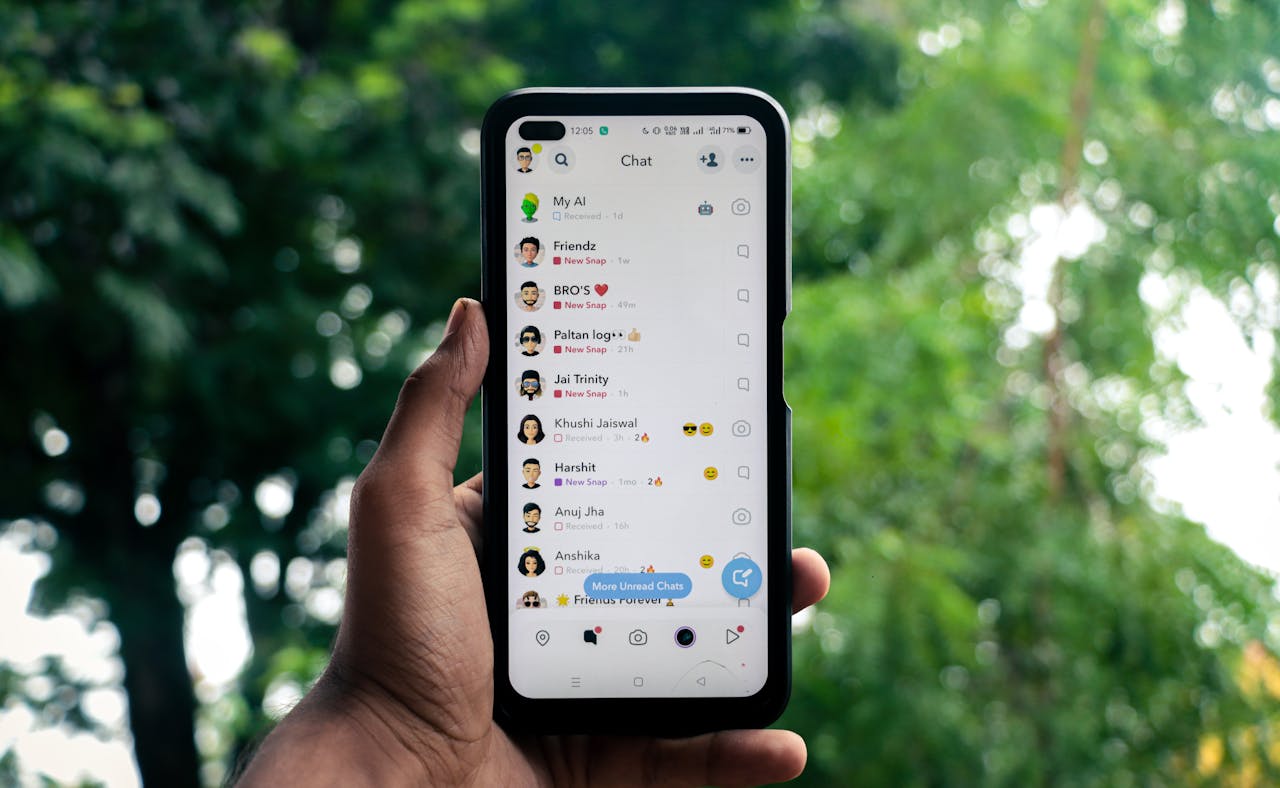Changing the colors on a Chromebook screen may seem trivial, but it can be very useful in various situations. Inverting colors may be necessary for some people with vision problems, while others may use this feature to reduce eye strain after long computer sessions. Inverting colors can enhance the readability of text in certain apps and make images and videos more noticeable.
Read on to learn how to enable this feature on your Chromebook and enjoy its advantages.
Steps to invert colors on a Chromebook.
Step 1:
Go to the settings menu of your Chromebook. To accomplish this, click the settings icon at the bottom right corner of the screen. You can use the keyboard shortcut ctrl+Shift+T.
Step 2:
Go to the settings menu and select the ‘Accessibility’ option in the list of settings options. Press ‘Manage accessibility features’.
Step 3:
To turn on this feature, locate the switch next to ‘Use High Contrast Mode’ in the ‘Display’ section. When activated, the colors on the screen will be inverted.
To disable the inverting color feature, simply click the switch near the ‘Use High Contrast Mode’ option again. To disable the inverting color feature, simply click the switch near the ‘Use High Contrast Mode’ option again.
There is another even simpler method. To use this keyboard shortcut, press Search + Shift + H. It’s important that the search key is still assigned to the search function. It won’t work if you assign it to caps lock.
With these simple steps, you will be able to enable or disable the invert color feature on your Chromebook.